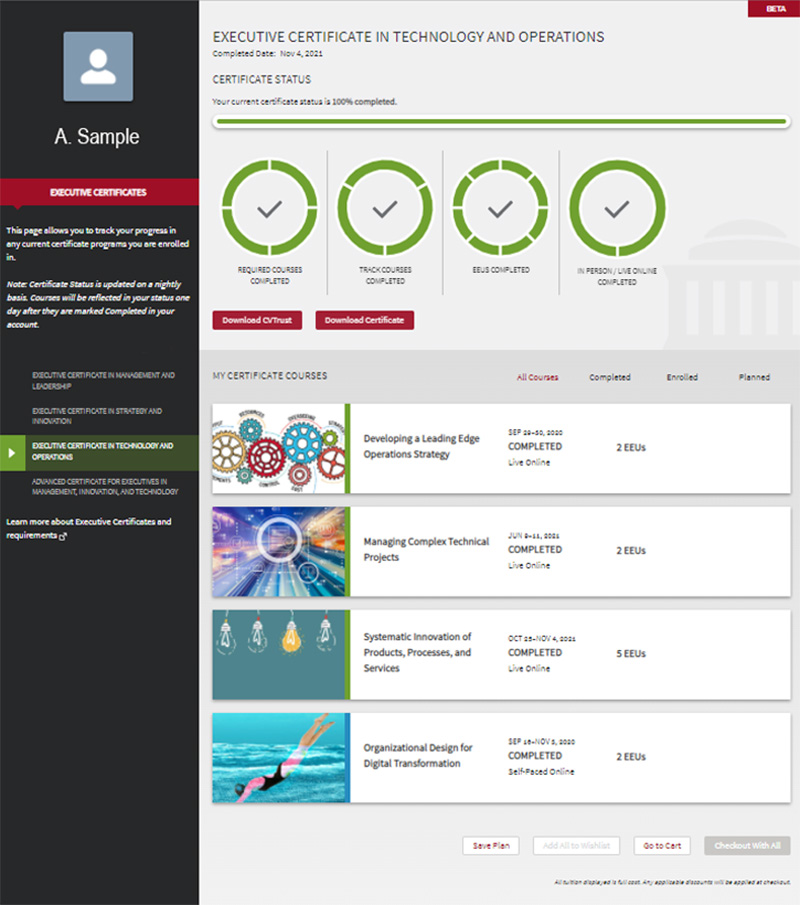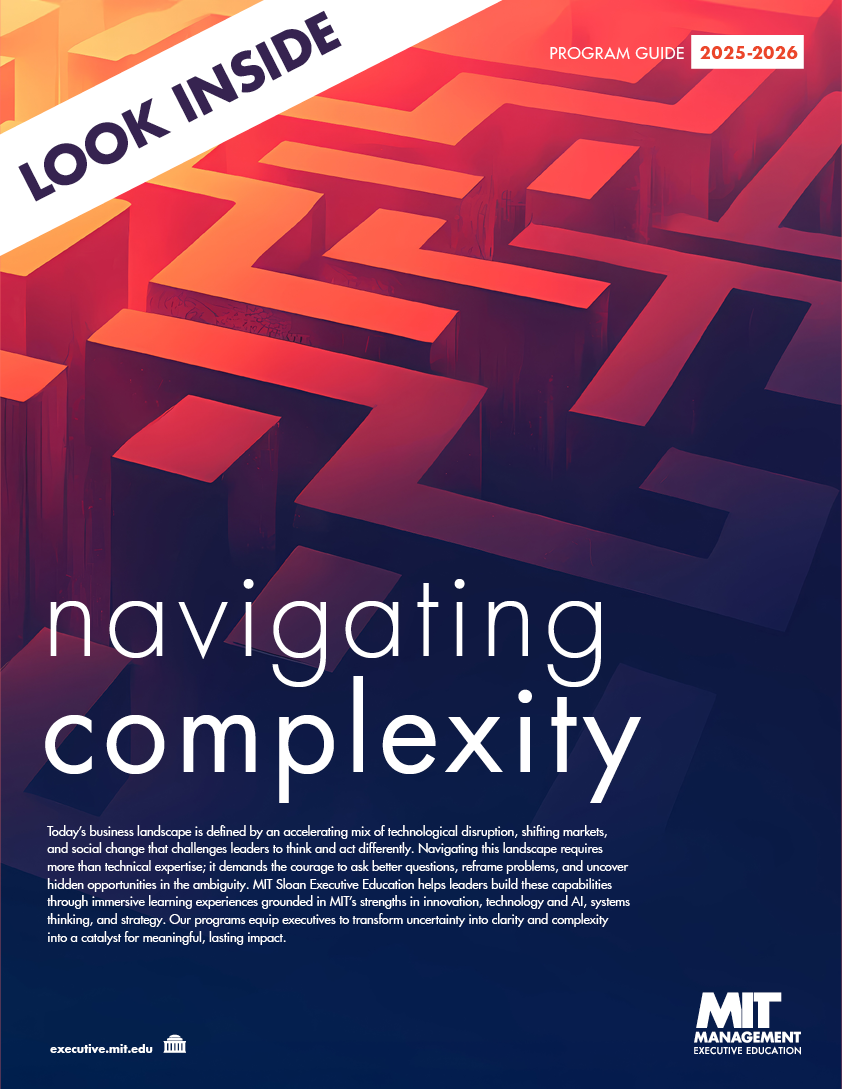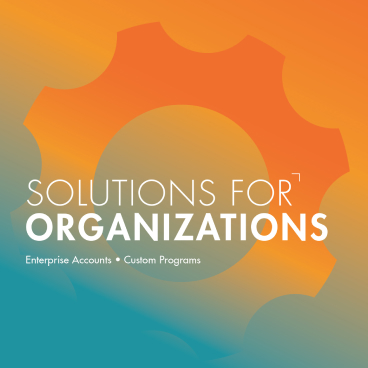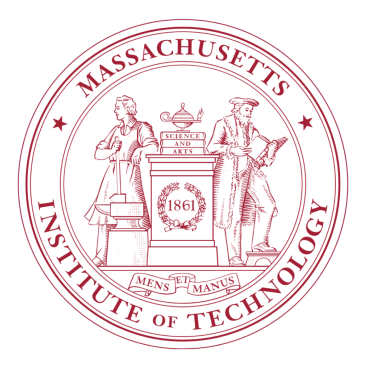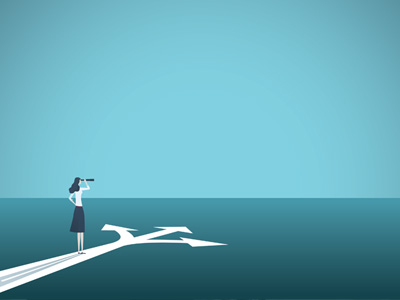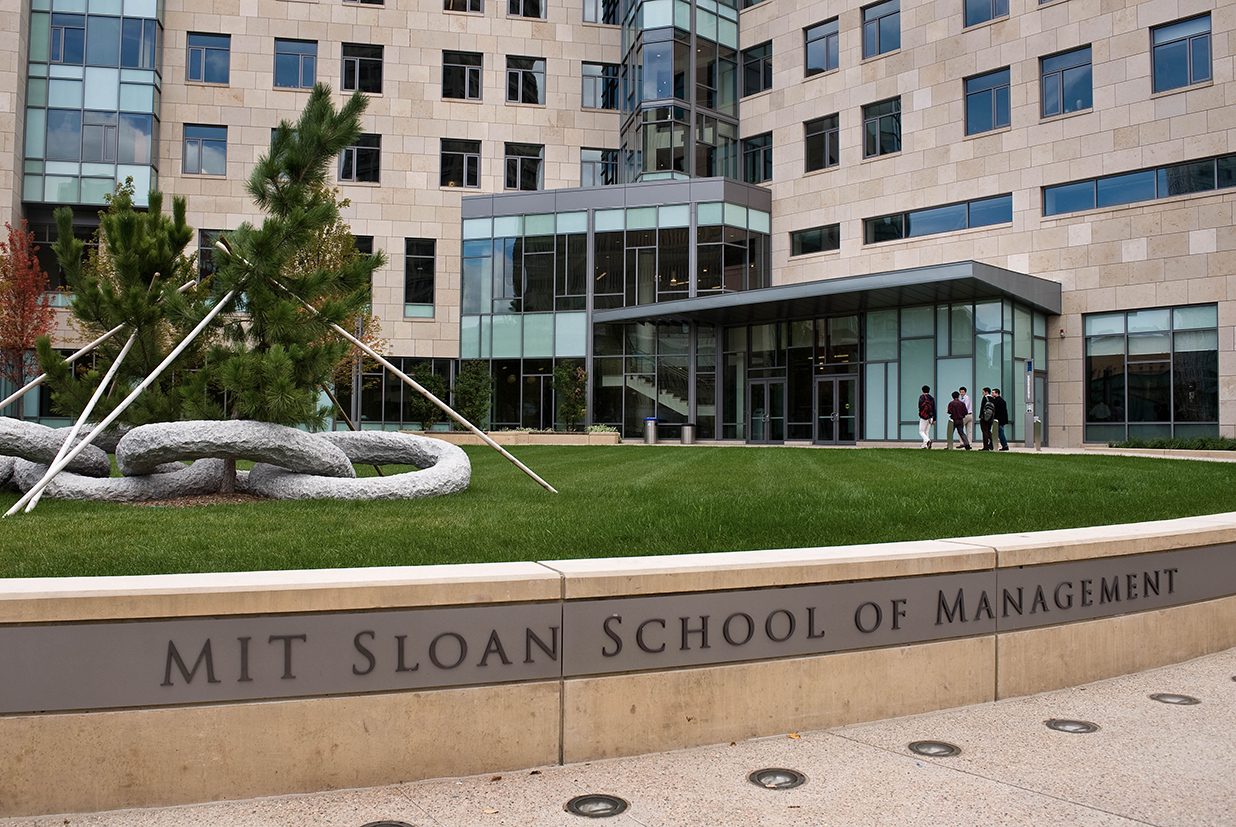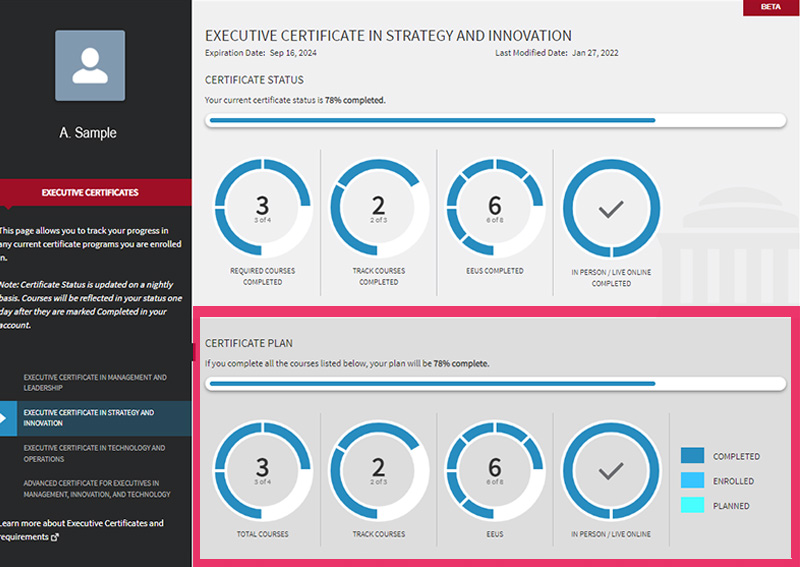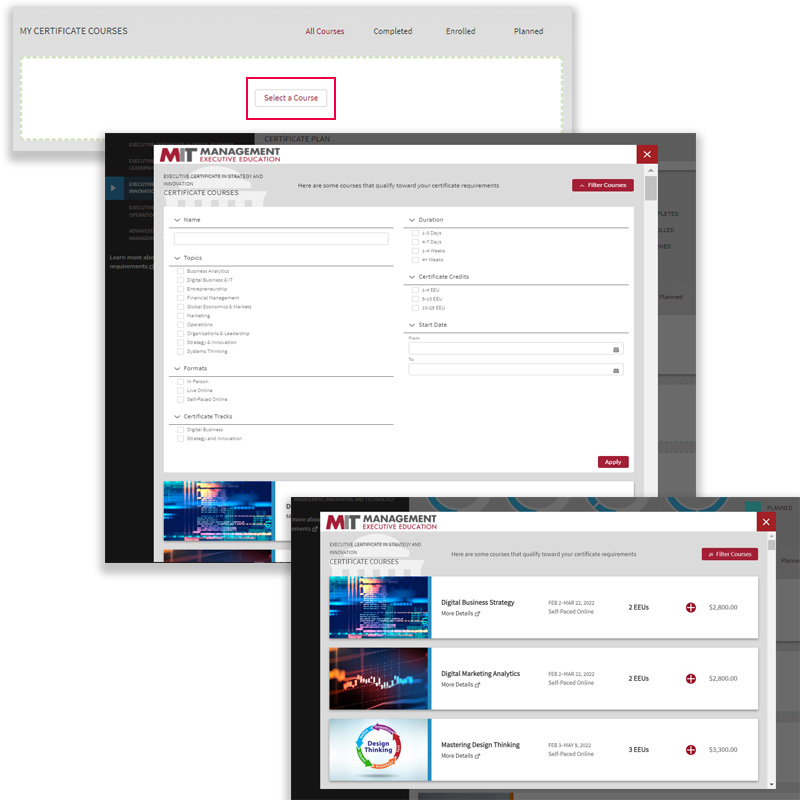Whether you are just beginning your Executive Certificate journey or are well on your way, our Executive Certificate Planner is designed to make it easier to track your progress and meet your professional goals. Use this personalized dashboard to enroll in a track, view your history, create your plan, view your certificate status, and even download a PDF of your certificate. The Planner makes it easy to search for courses by topic, format, or date; see how selected courses can help you meet your certificate requirements; and add them to your plan. Log back in at any time to view your certificate progress and course history.
Accessing the Executive Certificate Planner
- Sign into your account at https://exec.mit.edu/community/s/login
- Click on “Certificate Planner"

- Your profile picture, name, title, and company will display in the dark grey vertical bar to the left. (You can update your information that will be displayed here in your account settings section.
- Click on the different Executive Certificate track names so that the related information will display to the right.
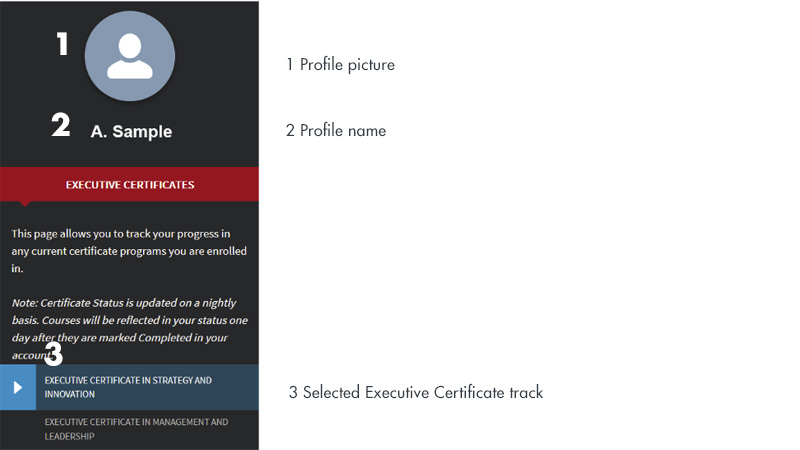
If you are not enrolled in an Executive Certificate track:
- You will see the track name with two buttons underneath: “Create a Certificate Plan” and “Enroll in this Certificate”

- In order to earn an Executive Certificate, you must first enroll. Click on the “Enroll in this Certificate” button and follow the directions to add it to your cart and check out. Enrollment is free at this time.
- If you would like to create a plan without enrolling yet, click on the “Create a Certificate Plan” button. This will allow you to map out your plan by searching for courses.
If you are enrolled in or have earned an Executive Certificate:
- Your current status will display across the top and any plans you are creating will show on the bottom.
- Once you have logged into your account, and you have navigated to the Certificate Planner tab, click on the Executive Certificate track you are interested in reviewing on the left hand side in the dark grey bar.
- Your completed courses and progress toward the Executive Certificate will display in the top section entitled, “Certificate Status”:
- If you have earned an Executive Certificate, the date you completed the requirements will appear
- The percentage of requirements completed will be reflected in the status bar
- Circular graphics will display how many of the requirements you have completed – required courses, track core courses, EEUs completed, and the in-person/live online requirement
- You will be able to download a pdf of your Executive Certificate and the CVTrust version.