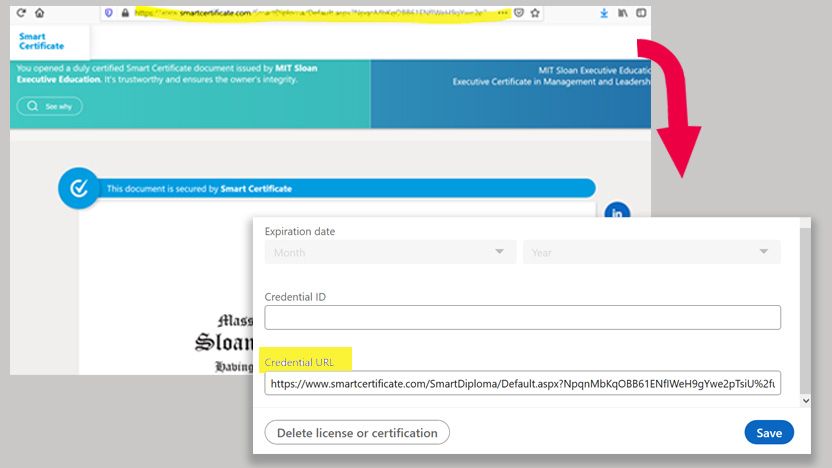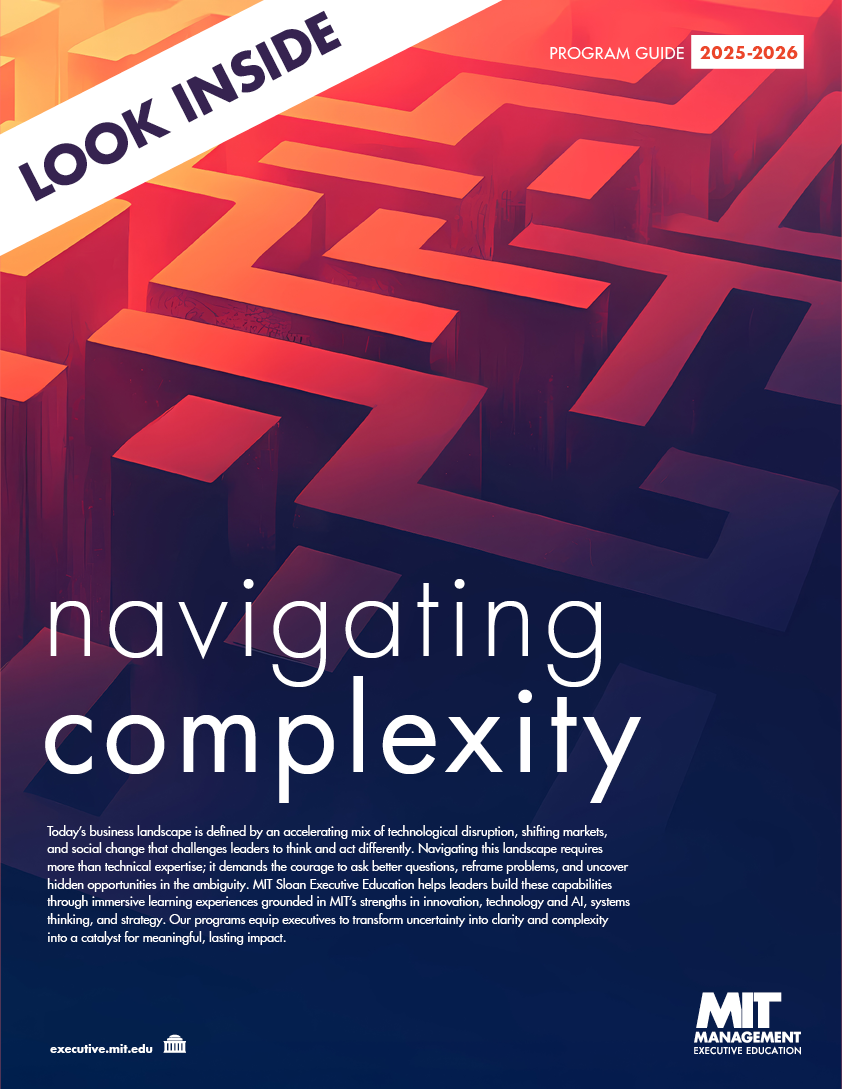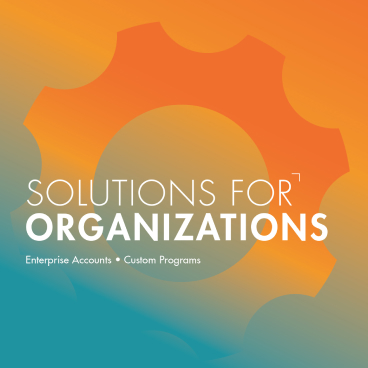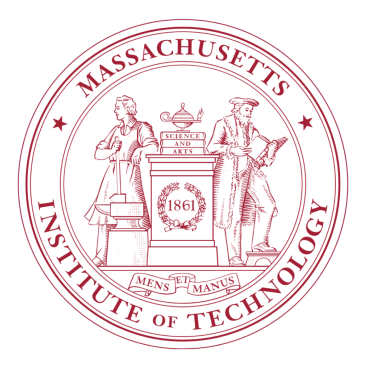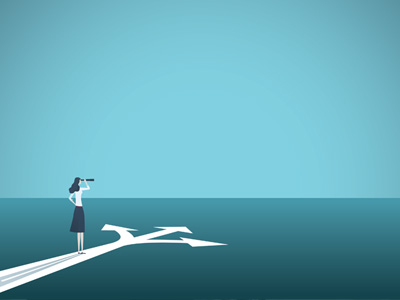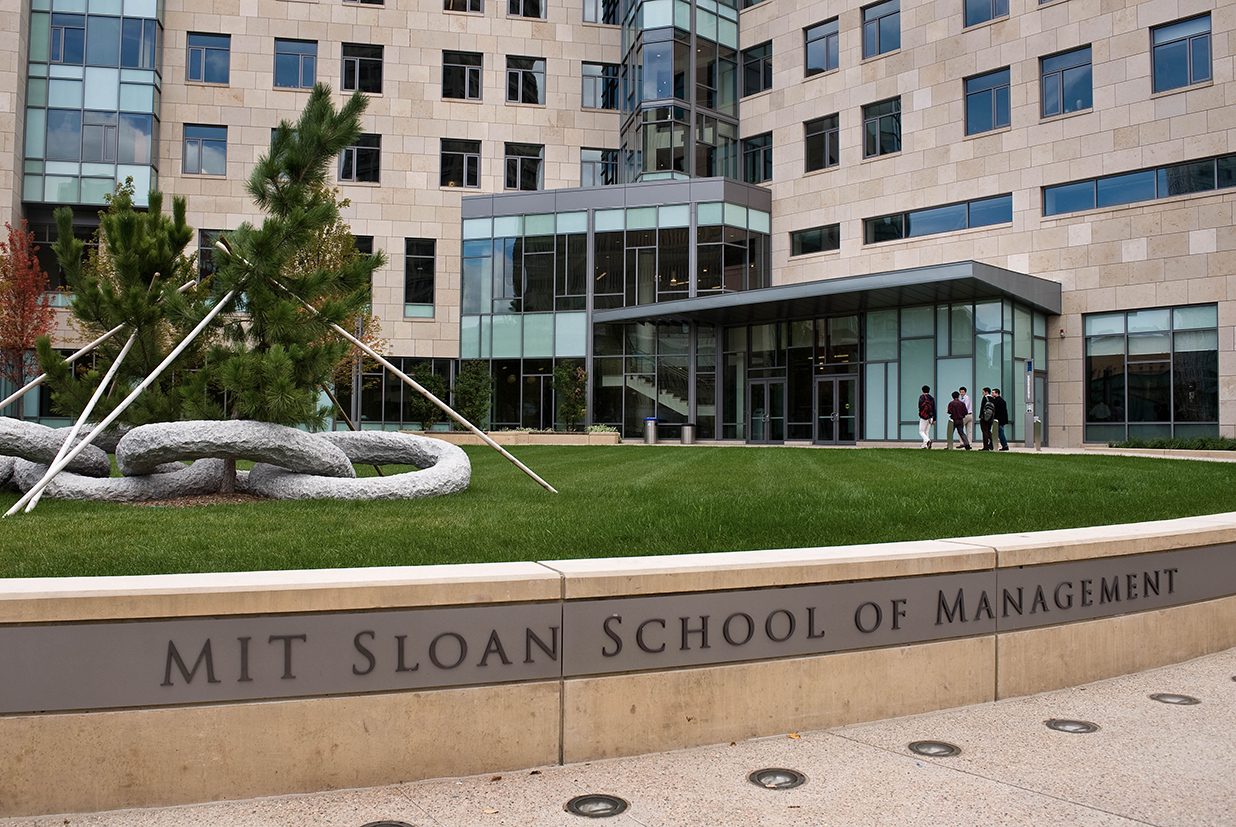Begin by accessing your MIT Sloan Executive Education Account:
- Log into your account on our website.
- Go to the "My Courses & Certificates" section.
- Go to the "Executive Certificates" section.
- On the tile for the Executive Certificate, click on "Download CVTrust Certificate."
- Download your certificate (See instructions below).
- You will need to access your .pdf again in order to grab the digitally verified url for a future step
How to Download Your Certificate
You can download your certificate .pdfs from the Executive Certificate Planner. To do so:
- Log into your account on our website.
- Go to the "Certificate Planner" section.
- Select the completed certificate track you would like to access.
- Click on the "Download CVTrust" red button at the top of the page under the Certificate Status graphics.
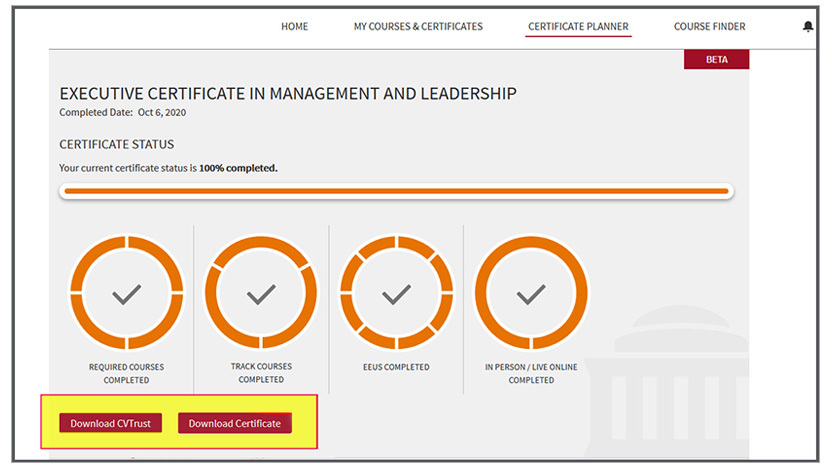
Proceed to LinkedIn
- Log into LinkedIn and navigate to your profile.
- Scroll down a bit until you see a bar with the option to "Add Section"
- Select "Licenses & certifications"
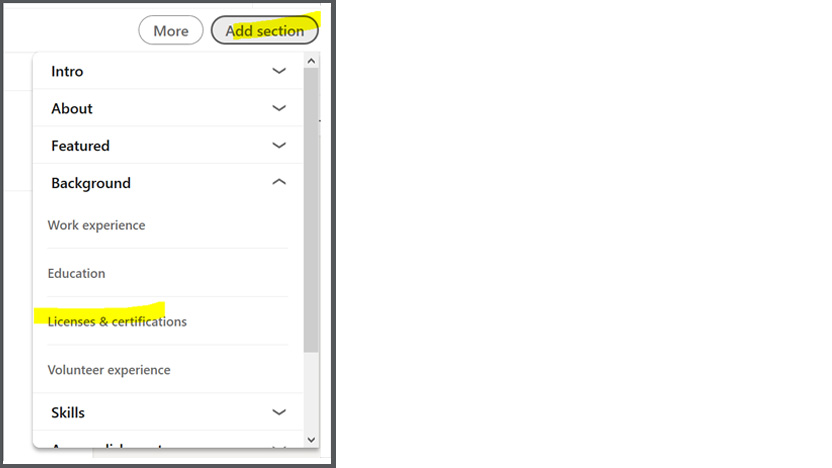
- Enter the full name of your certificate in the "Name" field.
- Search for "MIT Sloan Executive Education" in the "Issuing Organization" field. Our logo will appear with it.
- You can click this credential does not expire.
- Enter your issuing month and year.
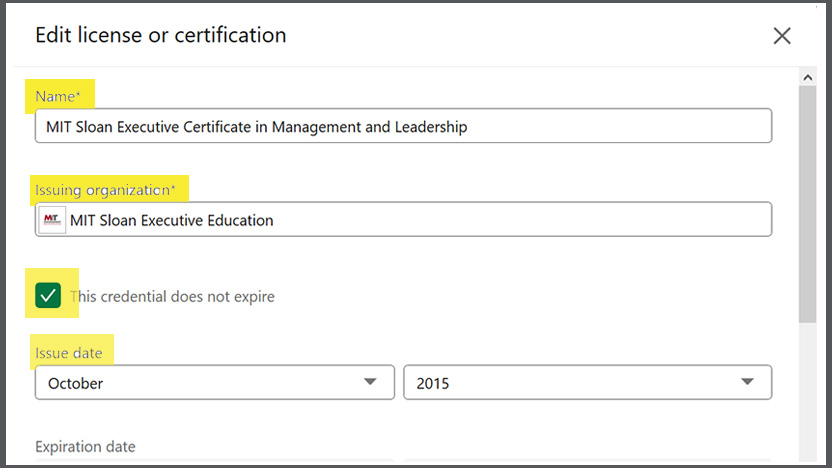
Link the Two
Go back to the CVTrust link to your certificate that is in your profile and copy the url once it is open and paste it into the "Credential URL" field.
- Open the CVTrust .pdf you downloaded and click on the url in the blue bar at the bottom of the .pdf. (see red box below)
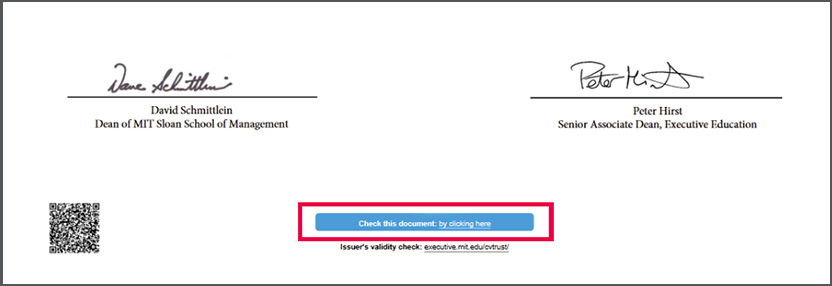
- Copy the url from the digitally verified view and paste it into the "Credential URL" field on LinkedIn.
- Hit "Save"